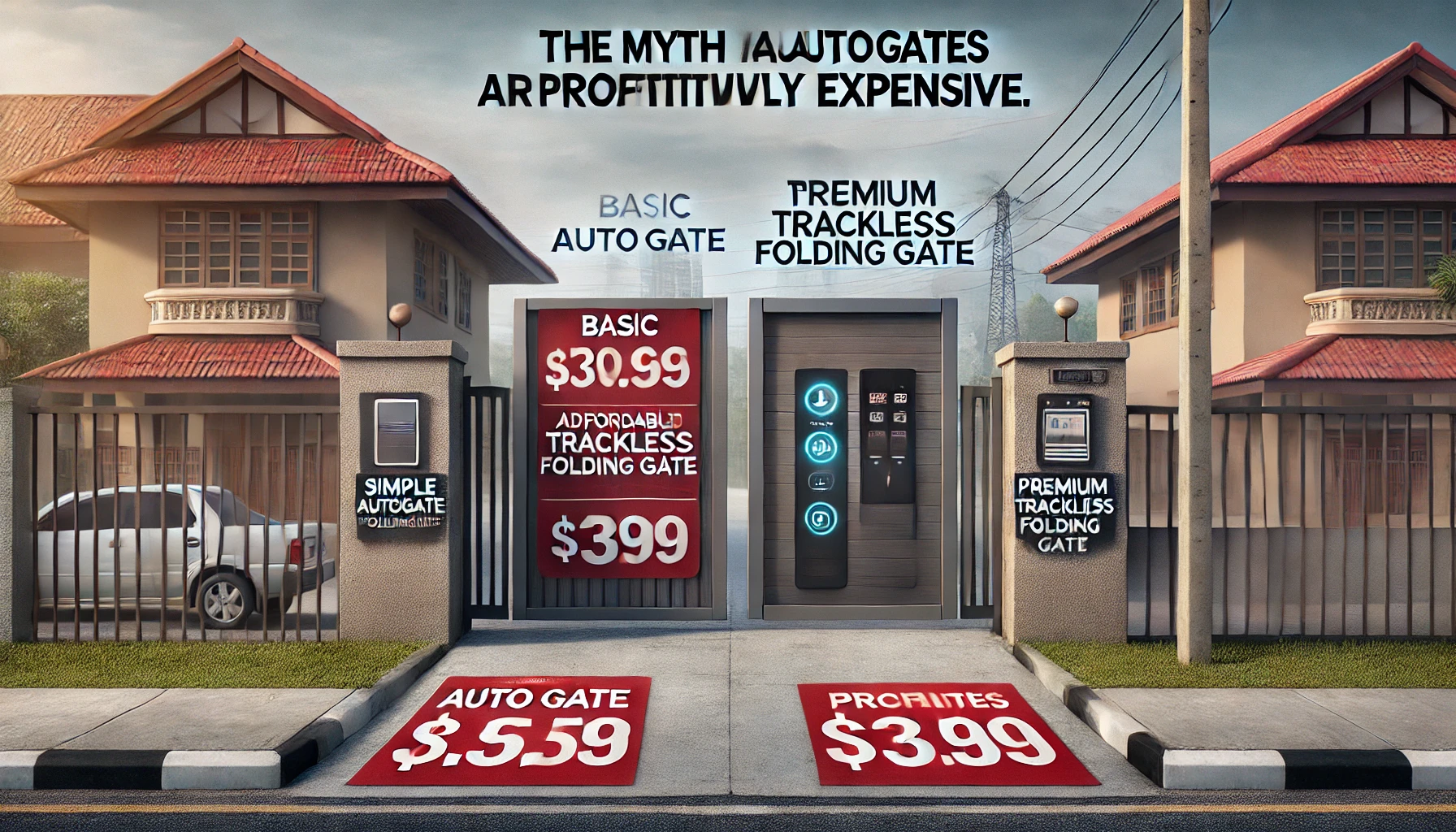The DNOR autogate system is designed to make your life more convenient and secure, but did you know there are hidden features and essential tips that can make your experience even better? This guide will walk you through the key tips for using the DNOR autogate remote control, including how to link a new remote with your existing one and maximize the performance of your DNOR Turbo 880 system.
Key Features of the DNOR Autogate Remote Control
DNOR’s autogate remote controls are designed for simplicity and convenience. Below are some of the key features and tips for operating your remote control effectively:
- Turbo 880 Compatibility: The DNOR Turbo 880 remote control allows you to operate the autogate effortlessly with the press of a button. Its robust design ensures long-term usage while maintaining top performance.
- User-Friendly Design: DNOR remotes feature an ergonomic design that makes them easy to handle. The simple button layout ensures smooth operation for all users.
Hidden Features on DNOR Autogate Remote Control You May Not Know About
Duplicate Autogate Remote Control:
DNOR autogate remotes allow easy duplication of the remote to ensure you have backups for multiple household members. Always follow the instructions to sync a new remote properly.
Battery Replacement:
A common issue with remote controls is battery drainage. Ensure your DNOR remote stays in top condition by replacing the battery every 6-12 months or when the remote’s response time seems sluggish.
Extend the Range of Your Remote:
Did you know that you can increase the range of your DNOR autogate remote? Positioning the receiver in a more central location can significantly enhance the remote’s reach.
How to Link Your New DNOR Turbo 880 Remote Control with an Existing One
If you’ve recently purchased a new DNOR Turbo 880 remote control, here’s a step-by-step guide on how to sync it with your existing one:
- Stack the Remote Controls Together: Place the new remote control directly on top of your existing remote control for the easiest syncing process.
- Press and Hold the Blue Button on Your New Remote: Press the blue button on the new remote control while the two remotes are stacked. Hold it until the beep light turns off.
- Sync with the Existing Remote: Once the beeping light is off, press the same button on your existing remote control to sync them.
- Test Your New Remote Control: After syncing, your new remote control is now ready for use. Test it to ensure it operates the autogate correctly.
Watch this video for more: https://vt.tiktok.com/ZS2DkRDFF/
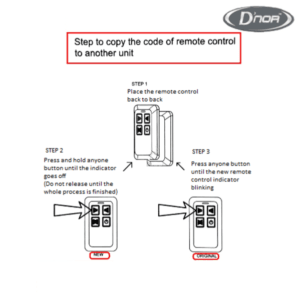
(dnor remote control link guide)
Can the DNOR Turbo 880 Autogate be Used with a WiFi Module?
Yes, the DNOR Turbo 880 autogate system can be enhanced with a WiFi module, making it a smart and connected solution for modern homes. By integrating a WiFi module, you can control your autogate remotely using your smartphone or other internet-enabled devices, providing greater convenience and security.
How to Use a WiFi Module to Open and Close DNOR Turbo 880 via WiFi
To control your DNOR Turbo 880 autogate system using WiFi, you need to install a compatible WiFi module into the system. Here’s how it works:
Step-by-Step Guide:
- Install the WiFi Module:
- Purchase a compatible WiFi module for the DNOR Turbo 880 autogate system.
- The module must be installed inside the autogate control panel. This usually involves connecting the module’s wires to the control board of the autogate system, following the instructions provided by the WiFi module manufacturer.
- Connect the WiFi Module to Your Home Network:
- After installing the WiFi module, you need to connect it to your home’s WiFi network.
- Use the mobile app provided by the WiFi module manufacturer to scan for available networks and select your home WiFi. Input the WiFi password to complete the connection.
- Download and Configure the App:
- Once the module is connected to your home WiFi, download the associated mobile app that is compatible with your WiFi module (this could be DNOR’s app or a third-party smart home app).
- Pair the app with your WiFi module by following the app’s instructions. This will usually involve scanning a QR code or manually entering the module’s unique identifier.
- Operate Your DNOR Turbo 880 Using Your Smartphone:
- After configuration, you can use the app to open and close your autogate remotely from anywhere, as long as you have an internet connection.
- The app will have options for “Open,” “Close,” and “Stop” commands for your autogate, enabling full remote control.
- Some apps may also include scheduling options, allowing you to set automatic opening/closing times or receive notifications when the gate is operated.
Benefits of Using a WiFi Module for DNOR Turbo 880:
- Convenience: You can open and close your gate from anywhere, whether you’re inside the house or far away.
- Security: Control who has access to your gate remotely, ensuring enhanced security.
- Integration with Smart Home Systems: Many WiFi modules are compatible with smart home systems like Google Assistant, Amazon Alexa, or Apple HomeKit, allowing for voice-activated control.
DNOR Autogate Installation and Maintenance Services
DNOR is known not only for its high-quality autogate products but also for expert installation and maintenance services across Kuala Lumpur, Puchong, Selangor, and Klang Valley. Whether you need a new autogate motor installed or just want a remote control manual, DNOR has you covered with reliable and professional services.
Contact DNOR today to ensure your home security systems remain up-to-date and hassle-free.
We covered locations throughout Malaysia.
We are committed to providing top-tier auto gate motor systems, installation, and maintenance wherever you are. Our reach extends to the following areas:
- Selangor / Kuala Lumpur: Puchong, Shah Alam, Ampang, Kajang, Petaling Jaya, Subang Jaya, Seri Kembangan, Kepong, Klang, Rawang, Cheras
- Johor: Johor Bahru, Skudai, Kulai, Kluang, Batu Pahat, Muar, Tangkak, Pasir Gudang, Ulu Tiram, Segamat
- Negeri Sembilan: Seremban, Senawang, Nilai, Port Dickson
- Pahang: Kuantan, Gambang, Raub, Mentakab, Temerloh, Triang, Jerantut
- Kedah: Kulim, Sungai Petani
- Sabah: Kota Kinabalu, Tawau
- Sarawak: Kuching, Miri, Bintulu, Sibu